If you want to create your own campaign, you can do so by going to the navigation bar on the left hand side and selecting Marketing > Campaigns.
In the right hand corner, click on the green button that says "Create Campaign." Here you can create as many campaigns as you would like inside the software.
Start by adding an event to the campaign by clicking on "Add Event." Here you have the options to add in SMS, Email, or Voicemail. You have other options such as Facebook Messenger or manual call if you wish to power dial. However, the main three events that are used are SMS, Email, and Voicemail.


For today's training purposes, we are going to be setting up a ringless voicemail, sms, and an email.
To record your voicemail, we recommend going to online-voice- recorder.com. This is a free, user-friendly option that we use.

When creating your email or sms, just click on the edit option and fill in the text. You have the ability to add in custom values or trigger links in both email and sms. These help to create a more personalized message. For example, "Hey {{contact.firstname}}, it's {{user.firstname}}!" That way it's pulling your contacts first name and your first name as well.
Next we'll want to schedule when these sequences are sent out. You have the ability to customize it by clicking on edit and having it be sent out between a certain time, select the days you want them to go out on, or you have the option to have the event be sent out on an exact time.
You'll also notice you have the ability to adjust how long it takes until the following sequence is sent out.
Take the screenshot below for example. You'll see that as soon as a contact is placed inside the campaign, the voicemail will be sent out immediately. 1 day after the voicemail is sent out (technically day 2) an email will be sent out. 15 minutes after the email has been sent out, the SMS will be sent out. 1 day after the SMS, another voicemail will be sent out.
You can adjust this by using clicking the drop downs on the right hand side of each sequence.
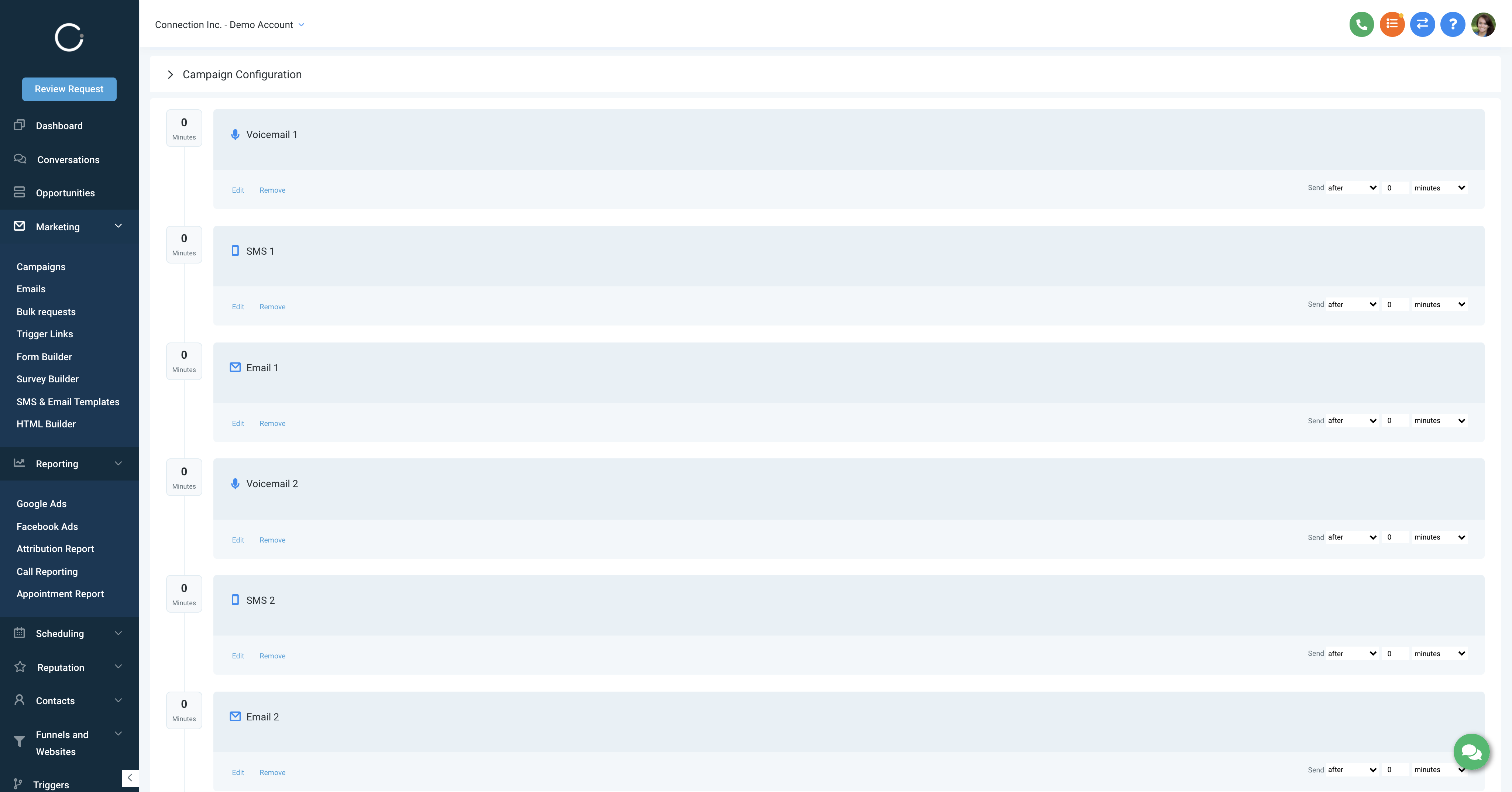
Once your campaign is complete, move it from DRAFT to PUBLISH in the right hand corner and your campaign is ready for you to start moving contacts into it.
